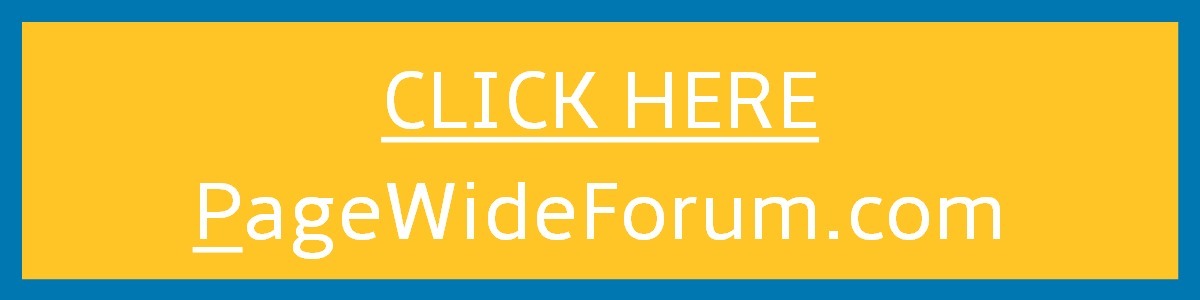|
Home of the Kip Doctor!
REGISTER: In order to register for our forums please send an E mail to [email protected] stating what user name and password you would like. This is now required due to all the spambots that have been registering.
 |
KeepItPrinting.com
The "unofficial' and "unauthorized" KIP info site.
|
 |
 |
 |
 |
|
 |
 |
 |
 |
 |
New2KIP
medical school senior
Joined: 05 May 2008
Posts: 31
 |
 Posted: Fri May 09, 2008 5:24 pm Post subject: my solution to sleep mode problems Posted: Fri May 09, 2008 5:24 pm Post subject: my solution to sleep mode problems |
  |
|
Hi Guys
I've posted to items... "standby problems" and "nightmares with sleep mode". Below is the only solution I could find for this.
The problem was that neither the warm/cold sleep options nor the sleep/wake time options from the service menu in the touch panel would work. Instead the machine would turn off after every hour of inactivity, and the only way to wake it, was to disconnect and reconnect the power cord, or switch it off at the main switch, wait a couple of seconds and switch it back on.
In the end, what i discovered, was that when the machine turned off every hour, it was actually just the IPS turning off, which is strange, because i had it set to turn off at 18:00 and on at 06:00. Even thought the IPS was off, the main unit remained on, running at full power.
The problem was really resolved, but the solution I provided was good enough to put a smile on my customer's face, and enough for them to sign on the dotted line.
I found that if you go into the service menu, and you press the reset button for the sleep seetings, it blanks the info in the sleep/wake time settings, and sets the warm sleep to 15 mins and the cold sleep to 45 mins. I then proceeded to turn both the warm and cold sleep settings off manually, all the while the sleep/wake settings were still blank. I applied this and locked the settings. This ensures that the IPS stays on 24/7  Nice little glitch in my situation, because the whole deal depended on the resoltion of this problem. Nice little glitch in my situation, because the whole deal depended on the resoltion of this problem.
From there I closed the UI and in windows, set only the display to turn off every 30 mins. My next step was to enter the menu on the main unit, and in there i set both warm and cold sleep to on, and set their timers to 1 and 2 hours respectively.
The end result.... the monitor turns off after 30 mins of inactivity, which creates the illusion of standby or sleep. If there is still no activity after another 30 mins, the main unit enters warm sleep, actually conserving some energy. should another 2 hours of inactivity occur, the main unit goes into cold sleep, conserving even more energy.
My customer is very happy that when they walk up to the machine and touch the tuch panel, they have instant access to the UI, and is absolutely fine with waiting short periods for the main unit to warm up the fuser.
I would still like to know if anybody had this problem before and what the actual solution was (assuming there was one). I've tried every thing, including doing a factory reset, software upgrades, and about 300 different tests on the variants that the warm/cold and sleep/wake times could be set to. |
|
| |
|
|
|
 |
 |
 |
 |
 |
Chazbo
doctor
Joined: 05 Jul 2005
Posts: 377
 |
 Posted: Fri May 09, 2008 11:55 pm Post subject: Posted: Fri May 09, 2008 11:55 pm Post subject: |
  |
|
BIOS Changes Necessary for 2007 Energy Star Compliance
The EPA has implemented new Energy Star compliance for multi-function devices such
as the KIP 3000, 5000 and 7000 IPS based printers. These changes dictate a change
in the manner in which the printer and IPS unit go to sleep. With these changes and the
implementation of KIP IPS software version PPR-XP-IPS-6.5.116-01 or later a
technician may have to make changes to the system BIOS and/or changes to devices
on the KIP IPS to ensure proper functionality of sleep and wake events.
While the following changes will occur at the factory on all new IPS based printers, it
may be necessary to follow this setup for field upgrades on currently placed printer
systems.
A keyboard and a mouse will be necessary to enter the system BIOS at boot time to
make the changes for 2007 Energy Star compliance.
Changing System BIOS
1. Connect a keyboard with the power turned off on the IPS and printer
2. Continually tap the DEL key while the system powers on
3. The system BIOS main screen will appear
Action Required:
Require ASAP
For Reference
Production Change Only
Perform Only if Necessary
Parts Auto Ship
Please Order As Required
4. Arrow down to reach Power Management Setup and press Enter
5. Please ensure the following settings are correct. Depending on the IPS model (MSI
865, 915 and 945), the wording may differ. However, it is important that the
technician verify all settings.
Power Management Setup
ACPI Function – Enabled
ACPI Standby State – S3/STR
Wake Events
Resume from S3 by USB – Enabled
Keyboard wake up from S3 – Any Key
Mouse wake up from S3 – Any key
6. Press F-10 to save the changes and exit the BIOS setup utility
7. The system will boot normally
Configuring System Devices for Wake
Within the IPS, it is necessary to ensure that the touch panel and the IPS integrated NIC
(Network card) are setup proper EPA wake events.
While these changes are a part of the GHOST IMAGE, it may be necessary to configure
the devices manually.
1. Close the IPS software by entering Service menu and then touching on the Start
button then the Reset Button. This will close the IPS software and show the desktop
of the IPS
2. Using a connected mouse, click on Start �� Settings �� Control Panel
3. Double click on the System icon
4. Click on the Hardware tab and Device Manager
5. Expand Network adapters and Mice and other pointing devices
6. For each installed device, double-click and select the Power management tab
7. Ensure that Allow this device to bring the computer out of standby is selected
The IPS will now enter sleep and wake from sleep properly. These changes will now work
with 2007 EPA energy requirements on any KIP IPS based printer.
_________________
Ride To Live |
|
| |
|
|
|
 |
 |
 |
 |
 |
New2KIP
medical school senior
Joined: 05 May 2008
Posts: 31
 |
 Posted: Sat May 10, 2008 2:23 pm Post subject: Posted: Sat May 10, 2008 2:23 pm Post subject: |
  |
|
| I'm aware of these changes, as i got the bulletin and all I can say is, Been there, done that, didn't work!!!! Trust me when I tell you I've tried every thing except replacing the IPS and boards. |
|
| |
|
|
|
 |
 |
 |
 |
 |
dlee
doctor
Joined: 07 Nov 2006
Posts: 1459
Location: E. Syracuse NY
 |
 Posted: Mon May 12, 2008 10:24 am Post subject: Posted: Mon May 12, 2008 10:24 am Post subject: |
  |
|
| I'm guessing that you confirmed the clock on the IPS, but I found out that you can only run the warm/cold sleep or the sleep/wake time options. I don't believe you can do both. |
|
| |
|
|
|
 |
 |
 |
 |
 |
New2KIP
medical school senior
Joined: 05 May 2008
Posts: 31
 |
 Posted: Mon May 12, 2008 12:36 pm Post subject: Posted: Mon May 12, 2008 12:36 pm Post subject: |
  |
|
Confirmed the clock in the IPS, in Windows, in CMOS, you name it. they're all tied anyway. You change one, all of them change, but I checked them nonetheless.
And yes you're right. you can only run either the warm/cold sleep or sleep/wake time settings one at a time, and not both together.
I still feel that my problem is something to do with the IPS, as the main unit still had power, full power in fact, because during initial troubleshooting i turned the warm/cold sleep feature off on the main unit. Its just that the IPS was off, and nothing I could do would restart it.... except for a hard power cycle. Almost like it wasn't reacting to the settings in the KIP interface, or reacting to the signals from the touch panel that would normally cause it to wake. |
|
| |
|
|
|
 |
 |
 |
 |
 |
phan6622
doctor
Joined: 09 Feb 2007
Posts: 750
Location: Midwest
 |
 Posted: Mon May 12, 2008 12:44 pm Post subject: Posted: Mon May 12, 2008 12:44 pm Post subject: |
  |
|
| No idea if this is related, but the serial cable (i think its a 9 pin) can be plugged into the back of the IPS in more than one place. I wonder if you have it in the wrong serial port? I believe (not sure) that that cable handles wake / sleep communication. |
|
| |
|
|
|
 |
 |
 |
 |
 |
New2KIP
medical school senior
Joined: 05 May 2008
Posts: 31
 |
 Posted: Mon May 12, 2008 3:14 pm Post subject: Posted: Mon May 12, 2008 3:14 pm Post subject: |
  |
|
The serial cable is a good idea. I've thought of that possibility, but I didn't check that out, as I'm not too familiar with this product yet, and wasn't granted the opportunity to research this problem further, because I had a immense amount of pressure on me to sort out the issues so that the deal can be finalised so that the customer can sign on the dotted line.
It makes sense, because this is the same machine that we had during a product training session, in which about 20 guys stripped it into nothingness and put it back together.
I'll definately keep that in mind, and as soon as the dust settles, I will pay the customer a courtesy call and have a look.
Do you maybe have an idea of which serial port the cable should be connected to |
|
| |
|
|
|
 |
 |
 |
 |
 |
|
 |
 |
 |
 |
|
You cannot post new topics in this forum
You cannot reply to topics in this forum
You cannot edit your posts in this forum
You cannot delete your posts in this forum
You cannot vote in polls in this forum
|
|
|
 |